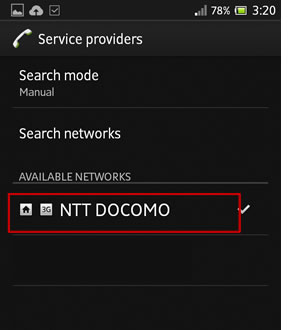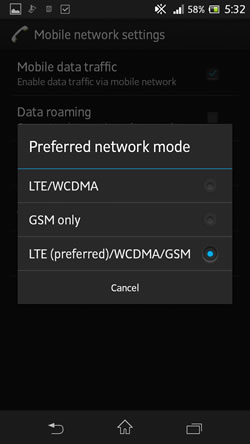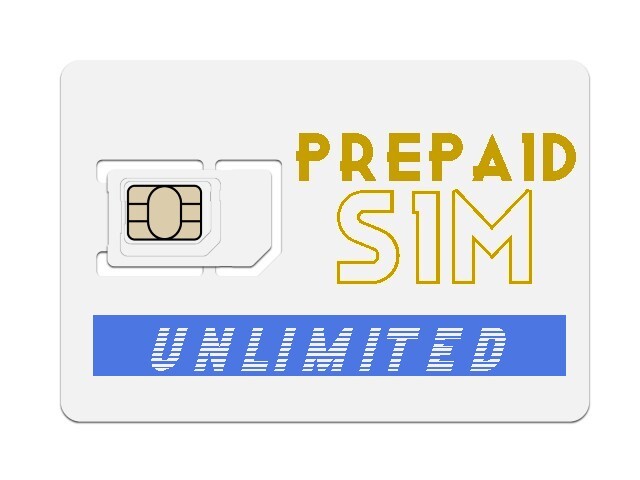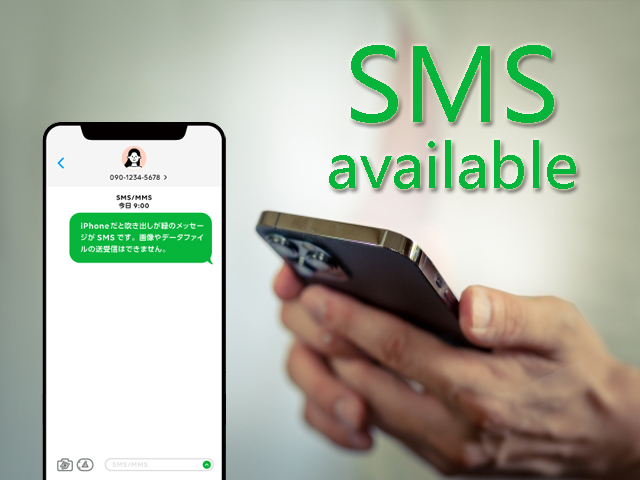SIM Card Troubleshooting
Having trouble using our SIM card? Please check the following.
- YOU MUST CHANGE THE APN(Access Point Name) ON YOUR DEVICE BY YOURSELF to make our SIM card work in it. Please see the following page for the details; APN Setting.
- Your device must be able to connect to both Band 1 and Band 19 in order to make full use of the network. If it is only compatible with Band 1, it may have weak/no signal outside city centers.
- If your device didn't work with our SIM even after trying this troubleshooting, your device is not compatible or carrier/region locked. If you wish to get a refund, please post the SIM card in the mailbox within 2 days from the start date of your rental. We will issue some refund once the item is returned. See our Refund Policy.
1 Please check the settings on your phone.
- Make sure cellular/mobile data is enabled.
(Settings > Wireless&Networks > Data usage > Cellular > Cellular Data)
or (Settings > Wireless&Networks > Mobile Networks > Mobile Data Traffic) - Make sure airplane mode is OFF. Turn off wi-fi, bluetooth, and data roaming.
- If your device is dual SIM phone, please take out the other SIM and use only our SIM. Using 2 SIM cards may cause unstable connection.
2 Please check that the SIM card is properly inserted and the APN is configured correctly.
- Take out and reinsert the SIM card, and then restart the device.
- Reconfigure the APN setting (even if it seems it is correctly configured, try re-configuring the setting).
3 Is your device catching the signal? 
Yes
- Double check the APN setting. Make sure there is no spelling mistake and that you have selected the correct authentication typ.
- Make sure "NTT DOCOMO" is chosen under the network setting. (Not JP DOCOMO).
(Setting >Mobile Networks >Service providers >NTT DOCOMO.) - Turn on the airplane mode and then turn it off.
No
- Please check the network mode.
The phone is unable to receive the signal in Japan when [GSM Only] mode is selected. Please select a mode other than that such as [GSM/3G/LTE(Auto)] and [LTE/WCDMA].
(Setting >More...>Mobile Networks>Network Mode) - You might be in a place with no service. Please check the signal in a different place.
4 Error messages
- Samsung phone asking for [SIM network unlock PIN]→ It is locked by your carrier. Please contact your network carrier.
- [No SIM or X sign]→ Reinsert the SIM card and try the troubleshooting above. If it is not solved, we will exchange the SIM card, so please contact us.
5 Still can't get online?
Unfortunately, your device may not be compatible or locked.
If you wish to get a refund, please post back the SIM card with the Refund Request Slip within 2 days including the start date.
1 Please check the settings on your phone.
- Make sure cellular/mobile data is enabled.
(Settings > Cellular > Cellular data) - Make sure airplane mode is OFF. Turn off wi-fi, bluetooth, and data roaming.
2 Check that the SIM card is properly inserted and that the APN is configured correctly.
- You must download the APN Profile to configure the APN on your iPhone. When you download the APN file, please use Safari and not any other browsers. APN setting
- Take out and reinsert the SIM card, and then restart the device.
- Check if the profile has been installed. Go to Settings > General > Profile > if it is blank, that means the profile has not been installed. Please download the profile again using SAFARI browser from our website and install it again.
3 If it still doesn't work, please try the following.
- Turn on the airplane mode and then turn it off.
- Reset the network.
(Settings > General > Reset > Reset Network Settings) - If you're setting up APN for LTE, make sure you have "Enable 4G (LTE)" turned on.
(Settings > Cellular > Enable 4G (LTE)) - If LTE doesn't work, please try 3G by downloading the profile for 3G. Some iPhone models can only connect to 3G network in Japan. When connecting to 3G, turn off "Enable 4G"
- Turn off "Automatic" under "Network Selection" and manually select "NTT DOCOMO", then turn on "Automatic" again.
(Settings > Carrier > Automatic) - Reconfigure the settings (Delete the APN and download the APN file again).
4 Error messages
- [PDP Authentication Error]→ Reinsert the SIM card, reset the network, and re-download and install the profile. If it is not solved, we will exchange the SIM card, so please contact us by email contact us.
- [No SIM, Invalid SIM]→ Reinsert the SIM card and try the troubleshooting above. If it is not solved, we will exchange the SIM card, so please contact us by email contact us.
- [Activation Required]→ If the error shows even after trying the troubleshooting, it is highly likely your phone is locked by carrier.
5 Still can't get online?
Unfortunately, your device may not be compatible or locked.
If you wish to get a refund, please post back the SIM card with the Refund Request Slip within 2 days including the start date.